Tips on activating the Archives, Category Cloud, and About.me Widgets.
 We’ve talked about widgets before, in “Widgets 101” and “Widgets 201,” so let’s learn how to use them to direct your visitors to different places — and to add texture and color in your sidebar with little effort.
We’ve talked about widgets before, in “Widgets 101” and “Widgets 201,” so let’s learn how to use them to direct your visitors to different places — and to add texture and color in your sidebar with little effort.
To follow along, head to the widgets section of your Customizer (My Site → Customize → Widgets).
Archives Widget
In this post, we show examples of widgets on various themes. Note that each theme displays widgets differently. The site sections that appear when you’re customizing a widget — sidebar, footer — change depending on your theme.
A simple way to direct readers to older posts on your blog is with the Archives Widget. This widget lists links to previous months, as shown in the widget below (displayed on the Libre theme). When configuring the widget, you can opt to display a dropdown menu instead, as well as show the number of posts within a particular month.

Get creative with the title! Instead of naming it “Archives,” use a phrase that matches your blog’s theme, or shows some personality. If your blog is all about travel, how about “The Wanderlust Files”?
Category Cloud
The Category Cloud Widget shows your most used categories in a “cloud” format. While still text-focused, a category cloud is an alternative to a list of categories and adds a bit of visual texture to your sidebar or footer.
 You can see it in action on the left, as it’s displayed on the Pachyderm theme. Your most used categories appear in bigger size (which you can control under “maximum font percentage” when configuring the widget).
You can see it in action on the left, as it’s displayed on the Pachyderm theme. Your most used categories appear in bigger size (which you can control under “maximum font percentage” when configuring the widget).
For more information on categories and sub-categories, visit the Support page. A default category (“uncategorized”) is assigned to your posts if you don’t specify one. You can change the default category by going to My Site → Settings → Writing.
About.me Widget
Sometimes users write in to ask how they can display ready-made social media icons in their sidebars. Some themes have these options built in, while others do not. We take you through the steps to create custom images in “Widgets 201,” but if you don’t want to make your own, consider enabling the About.me Widget if you already have an About.me profile.
This widget pulls the information from your About.me profile and displays it nicely on your blog. There are a number of customization options: you can display your photo, headline, biography, and social/app icons, and adjust the size of your name (or delete it altogether).
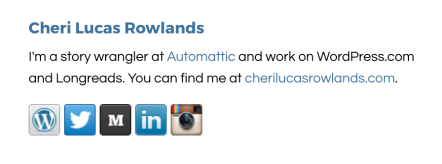 Above, I’ve configured this widget on Goodz Magazine, a clean magazine-style theme. My name, headline, and app icons are displayed so my readers can connect with me elsewhere on the web.
Above, I’ve configured this widget on Goodz Magazine, a clean magazine-style theme. My name, headline, and app icons are displayed so my readers can connect with me elsewhere on the web.
It’s a quick way to add social media navigation on your site.
Currently blogless? You’re a click away from sharing your story.
Create your blog at WordPress.com
Reblogged this on Bastet and Sekhmet and commented:
I’m going to read this VERY carefully…
LikeLike
The “Top Posts and Pages” widget and the text widget has helped me display my posts in a very useful way.
The top posts can be displayed either based on posts that got the most hits or posts that got the most likes. I displayed my most popular posts on the sidebar using the “Top Posts . . .” widget. Yet, the most popular posts are not necessarily the posts I think display my creative talents at their best. So I used the text widget hyperlinking the posts I think are my best according to me and dispalyed them on the sidebar too classifying them using headings such as “Humor,” “Musings” etc. This way the user has a choice whether to trust the judgement of other readers or me regarding the quality of posts 🙂
I think the “Top Posts . . . ” widget now displays posts based on categories too if the user chooses, doesn’t it? That’s even more useful!
Thanks for a post on widgets.
LikeLike
There are a few…widgets I don’t know about…but you can pick just one probably…I don’t understand what RSS is ..I tried to read up on it but didn’t still get it…also Band page.. But I’m wondering most…what would you use ‘custom menu for’? my site is hometogo232.wordpress.com …Thanks Diane
LikeLike
Hi there,
For general info on RSS and feeds: https://wordpress.com/support/feeds/
In the dashboard, you’ll see RSS and RSS Links widgets.
The RSS widget displays posts from any RSS feed. You may want to use it if you want to show off one of your other blogs, or one of your favorite blogs, in your sidebar.
https://wordpress.com/support/widgets/rss-widget/
The RSS Links widget allows you to add links to your blog’s post and comment RSS feeds in your sidebar, which makes it easier for your readers to stay updated when you post new content or receive new comments.
https://wordpress.com/support/widgets/rss-links-widget/
If you’re a BandPage user (http://www.bandpage.com/), the BandPage widget lets you easily embed BandPage extensions onto your site. I’ve not used it personally — perhaps in the future I could consider a widgets post focused on the music/audio widgets and include this.
To answer your final question, you can use a custom menu to help your readers navigate your site to various pages, perhaps categories of posts, or even links to external websites (your Tumblr or Facebook page, perhaps). We covered menus in our Wednesday post:
https://wordpress.com/dailypost/2013/04/17/working-with-custom-menus/
And talk about them on our Learn.wordpress.com tutorial site:
http://learn.wordpress.com/get-published/#lecustommenu
Hope this all helps.
LikeLike
Thank you for all your answers…now I have to go and look to see more about them…I must have missed the custom menu …but I usually read them all…must have been preoccupied…I’ll go and re-look….Thanks again..I didn’t really expect you to answer all of them…Diane
LikeLike
Thank you very much, Cheri, for helping us with “Widgets 101″ and “Widgets 201 as well as ”Widgets 301. 🙂
LikeLike
Hi writerwannabe763,
Please feel free to visit SoundEagle’s website to see how those few widgets that you referred to work.
Happy April!
LikeLike
Wow! You have such a bevy of widgets…Are you paying for premium ..? or did you do all that with just what is available ? Are most of these menu items other than perhaps the music? What a picturesque site…Diane
LikeLike
Hi writerwannabe763,
Thank you for visiting SoundEagle’s website, which is just a regular, not a premium. What make it complicated and multifaceted are its multidisciplinary aspects and contents, and the range of topics being broached. In other words, whether, when and how you intend to use widgets and/or menu items depend on your needs and purposes. It may help to think of them as some containers or dividers functioning as receptacles, repositories or organizers. Cheers!
LikeLike
A couple of other things..Should I do a text widget to refer to my ‘moving around blog page?’ and regarding the Home and About both having the url of the About page.. I have a Posts page which is really my Home but I couldn’t access the tab …at least I couldn’t find it on my dashboard to have it actually be what my Post page is..am I confusing you…ha! Diane
LikeLike
Use a widget to refer to your ‘moving around blog page?’ if or when you want ‘moving around blog page?’ to appear at a side bar rather than in the position of a menu item at the top.
As for the duplicate, perhaps the solution could be deleting it, marking it private, or changing its status to draft. 🙂
LikeLike
I would delete “home’ but I can’t find it to delete it. It defaulted…It’s not a page ….??
LikeLike
Try to read up and be familiar with Reading Settings and Front page displays. Alternatively, you can delete “About Me”, mark it private, or change its status to draft.
LikeLike
I changed to be ‘front page’ display which defaulted all my posts…and deleted the posts page so now people will go to directly to the home page… thanks for your input ..this is likely better…Diane
LikeLike
You are very welcome, writerwannabe763. Do enjoy the fun and excitement of trying out different or better ways of organizing the contents of your blog! 🙂
Let’s hope that you will find something enjoyable at SoundEagle’s blog too. Happy exploring!
LikeLike
I will be back to your site to take in some of your thoughts found in your blogs…Diane (I always end my comments with my name…habit and tradition I guess)
LikeLike
SoundEagle will henceforth address you as Diane, as permitted and gently encouraged. 🙂
LikeLike
Aww that’s nice….Diane
LikeLike
Hi writerwannabe763,
SoundEagle observes that you seem to have duplicated menu items: the “Home” and “About Me” both resolve to the same URL.
LikeLike
Yes I know that when you click ‘Home’ it goes to the about page… but I thought that it was because I want the default page when people come to my blog to be About… I didn’t know if there was a way to fix it… I’ll have a look but I’m not sure …the static page ….is where I think I’ll look…Thanks Diane
LikeLike
Some more handy information on aiding navigation and adding aesthetics to a blog.
This knowledge would definitely be handy soon.
Thanks for sharing!
LikeLike
My theme doesn’t support sidebars 😦
LikeLike
With Anthem, you can spruce up your sidebar with a menu and pages (your theme supports three menus). Go to Appearance > Menus > Manage Locations for more. Also, see the blogs at the bottom of the Anthem theme page for examples: http://theme.wordpress.com/themes/anthem/
You can also experiment with widgets to customize your footer areas, too.
LikeLike
i would love to have images representing all my previous posts on the left hand side of my page. that would be heaven. i tried using categories but i didnt like it. Some more understanding needs to be achieved. Thanku Cheri Lucas
LikeLike
Thanks very much! Can you tell me if there is a widget I can add to the end of my posts that directs readers to “other related posts” – I want people to read on further into the archives easily. Thanks, Shobha (nylonliving.com)
LikeLike
Hi Shoba — at the moment, we don’t have a widget like this. I personally do this manually, on my own, using a bullet list to link to a few previous posts that are similar are that I think readers would like. When you click the “chain link” icon to insert a link into a post, the “Or link to existing content” tool is helpful in this regard:
http://cl.ly/image/1d2n3S44162b
LikeLike
Afterthought: There’s a tool to add recommendations via Zemanta: https://wordpress.com/support/zemanta-for-recommended-links-photos-articles/
However, I think you want to link to your *own* content, so this wouldn’t apply. But just throwing it out there as an FYI 🙂
LikeLike
For many years I included links to related posts in my own blog at the end of each post. then I discovered the browser extension for Zemanta and the ability to add our own posts into the mix by using it and recording our preferences of sources in the set up. Time passed and WordPress.com implemented Zemanta here. Now I have the best of both.
LikeLike
Reblogged this on cowbell nation presents….
LikeLike
Reblogged this on sahlanmax.com.
LikeLike
I think I have too many of these widgets.
LikeLike
Is there a midget widget?
LikeLike
Good shit, Cheri.
Question: Do you know how to get the “you might like these articles” thing at the bottom of a post? Is there a widget for that?
And… just scrolled up to find the answer. I shall post the comment anyway (for the, “good shit.” And cause that orange speech bubble at the top right corner coming into life is always a delightful experience).
LikeLike
Glad you found the answer above — and yeah, there’s a feature for self-hosted WordPress blogs, but not for WordPress.com blogs. I tend to create those links manually.
Thanks for the note!
LikeLike
A great tip! just added the about me widget to my blog. Thanks for sharing!
LikeLike
I have long been searching for the social media buttons that I see on so many blogs! Thank you Cheri!
LikeLike
You can find free social networking icons online by using Google search. Icons are images and you can upload them, link them to the appropriate profiles on each social network and display them in a text widget in your sidebar.
If you aren’t great at coding then do the image uploading and linking in a draft post that you will later delete. Once you have everything lined up and properly linked switch form the visual editor to the Text (HTML) editor and copy the code. Proceed to > Appearance > Widgets, select a text widget and click to open. Paste the code into the text widget, click “save” and click “close”. Then delete the draft post.
The the guide for creating links in posts and pages is here https://wordpress.com/support/links/
For adding images and creating links in a text widget see:
https://wordpress.com/support/widgets/text-widget/
https://wordpress.com/support/links/text-widget-links/
https://wordpress.com/support/widgets/text-widget/#adding-an-image
LikeLike
I started looking into widgets and how they can add appeal to my blog…
I actually use the pachyderm theme and the category cloud widget…i am taking a break from posting blogs…but saw this post on my reader during a break at work…i actually recently posted bout how i love using the widget options wordpress has…
https://prettygirl1920.wordpress.com/2013/04/12/oh-my-widgets/
When I get back to regularly updating my blog….my widgets will be set and my blog will be just th way i want it….
Thank you for all of the tips….
LikeLike
Thanks, really helpful. I had been wondering how to get rid of the uncategorised label on my early posts. I had changed the default category but not taken the next step. Even all the comments here are helpful – and funny.
LikeLike
I seriously wonder how often users use the Cloud Widget with the Tags (or Categories). So hence, haven’t used it because it just takes up real estate.
LikeLike
I found that my Readers didn’t use the Tag Cloud widget and it did take up too much real estate. The font size cannot be reduced in the display. On the other hand, my Readers did use the Categories Cloud widget. The former does not have display options for exclusion of Tags, but the latter does have the option for excluding Categories and sub-categories.
LikeLike
Jean,
I am sorry if I haven’t been able to write the correct fonts or the correct number of words. I do not know the avdd. and would appreciate any info you could offer. Sorry, I am not real savvy either.
LikeLike
In re to your recent ditty about widgets and real estate? It sorta left me speechless. I am sorry that I can’t say that I will be able to lose sleep over it, but I will try to find out what a widget is before I get a chance to talk (or write) to you again. Oh, I am sure that my lack of savvyiness in cyber-speak doesn’t help any.
LikeLike
Hi Baka8 — one place that you may find helpful is our recently updated tutorial site: http://learn.wordpress.com/
This section in particular talks about widgets: http://learn.wordpress.com/get-configured/ (See #2 on the list)
LikeLike
Posts like this are a ‘life saver’ to me. My technical abilities stop at putting the kettle on
LikeLike
I need a widget that counts from a date to today . In my blog my readers need to know how long it has been (like a timer) since we started . Right now I use the milestone widget and manually update it but that doesn’t work if I am not blogging everyday.
Is there a way to create this?
Thanks
Harry’s ears
LikeLike
Is there any way to turn the blogroll widget into a page?
What I would love is to add a page that would strictly hold my complete blogroll… Is there any way of doing this without having to constantly manually update a list of links?
LikeLike
On a WordPress.com blog, you can’t place a widget on a page (only in your sidebar/footer/etc.). Some themes have a Links Page template, which can be selected/set on a page to display a page format with links. Still, this would need to be manually updated.
LikeLike
Reblogged this on Monique's FM/CFS Blog.
LikeLike
Reblogged this on Monique’s FM/CFS
LikeLike
Here’s info on adding widgets to your blog.
~ Kathi Sent via Droid
LikeLike
is it possible to download widgets or get new widgets, in a similar fashion as plug-ins?
LikeLike
No, you can’t install plugins on WP.com sites.
LikeLike
Sorry–didn’t quite answer your question clearly the first time! No, you can’t download/add widgets.
LikeLike