We’ve just made updates that improve your experience on WordPress.com. You can click on a link in this list to jump to a section in this post:
- Organize your content with improved Menus.
- Avoid accidental content changes on multi-author blogs with Post Locking.
- See your changes easily with the improved Post Revisions feature.
- Protect your content with a revamped Autosave feature.
You may notice some of these changes as you poke around in your dashboard, but if you want to get acquainted with them right away, read on.
Menus
Improvements to our Menus feature allow you to further customize your blog with menus — and manage where they go on your site. Want to insert a menu at the top of your blog as well as in the footer? Now you can. Currently, 15 WordPress.com themes support multiple custom menus, including Comet, Nuntius, Academica, Imbalance2, Blaskan, Yoko, Oxygen, Able, Vostok, Mixfolio, Beach, Enterprise, Shaan, Sight, and Simpla.
To get started, go to Appearance >> Menus in your dashboard. There, select from among pages, links, and categories to create your new custom menu. To give you an idea of how it works, let’s add a few custom menus to a blog using the Oxygen theme.
First, let’s set up a Primary Navigation menu made up of our About and My Travel pages, which will appear at the top of our site:

Creating a primary navigation menu
Next, let’s create a second Footer Menu for the bottom of the site, which will include custom links to our Twitter profile, our WordPress.com photoblog, and our Facebook page:

Creating a footer menu
Under Manage Locations, we’ll select the locations for each menu. Our Primary Navigation will display at the top of the site, and our Footer Menu of custom links will be set to Tertiary, and will appear in the footer:

Selecting menu locations
Here’s our new Primary Navigation menu (along with a blogroll) as it appears on our site using Oxygen:
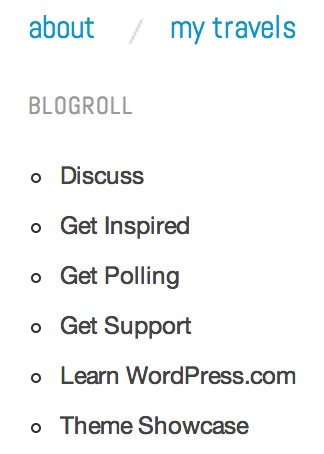
Primary Navigation menu using Oxygen
Here’s the nifty tertiary menu in the footer of the site:

Tertiary (footer) menu using Oxygen
Next week, we’ll dive deeper into the world of custom menus, so stay tuned.
Post Locking
Do you contribute to a group blog and work in a multi-author environment? The Post Locking feature lets you see who is editing a post. You can choose whether or not to preview the post, or take it over to edit it.
Below, I’ll show you examples of the messages you’ll see if another contributor on your blog — let’s say it’s me! — is editing a post.
If you go into Posts >> All Posts in your dashboard, you’ll see a note that says I’m currently editing a post, with a shot of my gravatar:

Attention: I’m currently editing your post!
If you hover over the post title and click on Edit, you have three options to choose from: Go back, Preview, and Take over. For example, if you’re on a tight deadline and need to edit the post quickly, click on the blue Take over button:
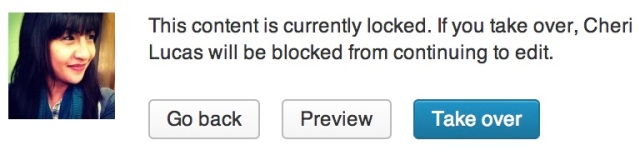
Want to take over and edit the post?
Once you click the blue Take over button, I’ll see a boxed message alerting me that you’ve taken over and are now editing the post.
This Post Locking feature clearly shows the status of a post, which streamlines the editorial workflow and helps make it easier for a team of bloggers to manage and publish new content.
Post Revisions
You can view content changes clearly with the updated Post Revisions feature. You can see more information about who has previously edited or contributed to a post, and when the last changes were made:

A list of users who have made revisions.
Clicking on the link next to an avatar shows the changes that person made to the post:
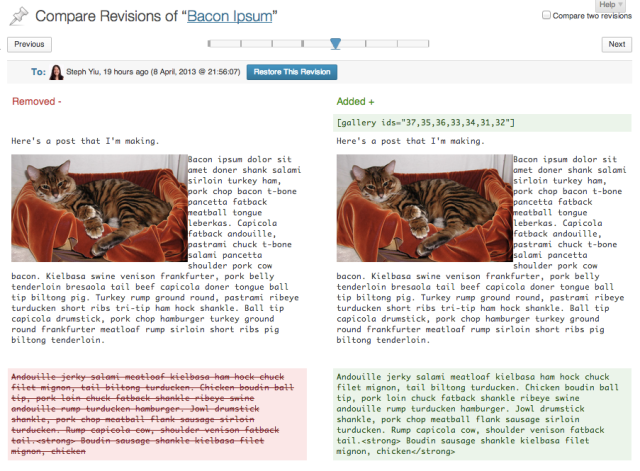
Additions and deletions are marked with different colors
The new look includes a slider that lets you move forward or backward through revisions, and displays additions in green and deletions in red. To revert to a particular version of a post, select the revision you’d like to keep and click on the blue Restore This Revision button.
Autosave
Imagine this: you’ve been working on an involved and detailed essay about George R. R. Martin’s Game of Thrones. Meanwhile, unbeknownst to you, your internet’s gone down and all your work describing Martin’s fantasy world of scheming families has been lost. The improved Autosave feature takes advantage of your web browser’s storage to ensure that you never lose your work again. Phew!
We’re excited about these changes! If you have questions, contact Support or post in the Community Support Forums.
Currently blogless? You’re a click away from sharing your story.
Create your blog at WordPress.com
Looks like some new features. I will check them out this afternoon.
LikeLike
None of these are new features.
LikeLike
Timethief is right on the money. None of these features are new per se, though we feel they represent significant enhancements. WordPress.com will always be a work in progress as we try to fix bugs and make improvements.
LikeLike
If nothing else, that autosave could be my life saver. If it isn’t an Internet glitch, it’s Chrome decided I need to re-enter my password or (lately) my video card freezing. Anything that can keep the work from being lost is wonderful.
LikeLike
I second the motion.
LikeLike
Looks interesting, I’ll have a go later, thanks for the info.
LikeLike
it’s awesome update features
LikeLike
I love you WordPress!
I didn’ t even know I wanted this. Multiple editor ease. Lord knows I need it.
This small change reshapes my whole world of posibuility and alows me to edit with my sis in real time. I’m sure I missed the best parts cuz I havn’ t discovered it yet.
Auto save at las! (Forgets I ever cursed you.)
Again, this WordPress dynamic, for monkeywrenching outlyers like me, way better than collage!
And it just got better.
The gods are doing their jobs.
LikeLike
Time-saving and wonderful. And it will be great with black UI.
LikeLike
Great to hear about the footer menu! I will be adding this to my blog.
LikeLike
Great! I’ll be putting some of these to use pronto!
LikeLike
Does this post indicate that the malfunctioning autosave issue which has plagued many for months has now been corrected? https://wordpress.com/forums/tags/recovering-a-lost-post-or-page
LikeLike
Yes, that is the intent with the improvements to Autosave.
LikeLike
Hi Krista,
Yay! What a relief. I’m so happy to hear that the autosave issue is no more. More themes that support multiple a custom menu in the footer as well as in the horizontal menu is good news. It’s great to see improvements being made along with fixes. Please convey thanks to all who make WordPress.com such a great place to blog.
LikeLike
Thank you for this post! 😀
I’ve always wondered how the menus feature works. I’ll have to play around with it when I have some spare time.
LikeLike
Hooray for autosave! 😀
LikeLike
Thank You for this, MUCH Appreciated.
LikeLike
Thank you for the update, WordPress. I appreciate the tips on Menus as I’ve been needing to improve mine. The additional tutorials and information is always helpful. I haven’t checked to see if my theme supports multiple menus, (for the footer) but I’ve known about Autosave and Restore for some time. It works great! I’m the only author of my blog, but do use the feedback option when I’m writing about someone. I send feedback and receive comments through the link, but cannot converse back with someone through the feedback link. (I have to email someone separately once I receive their comments) Question: Will the option to respond via feedback be made available at some point? Thanks.
LikeLike
Hehe, local autosave sounds like the real bonus for me! No more accidental-back-button losses either?
LikeLike
The autosave/browser restore is good news….the internet tends to go down from time to time here…and, sod’s law being what it is, always when I’m in the midst of posting.
LikeLike